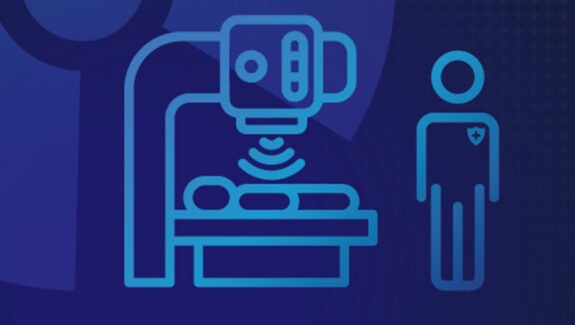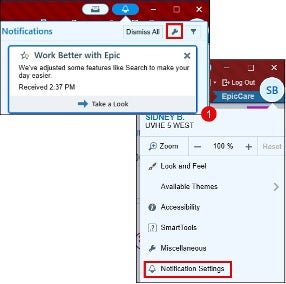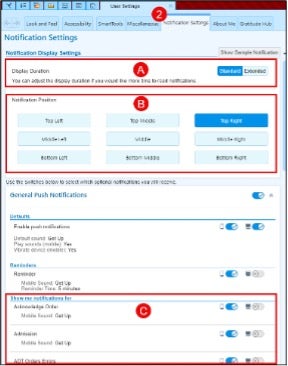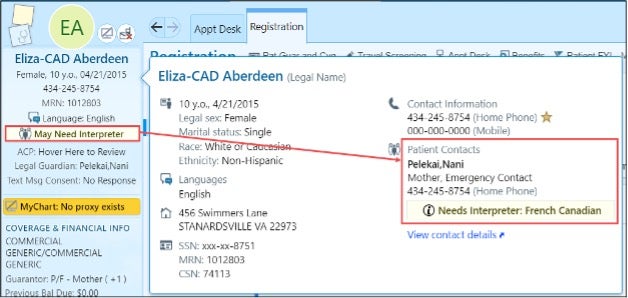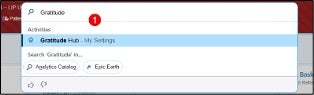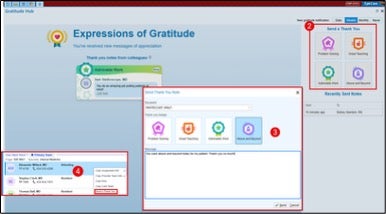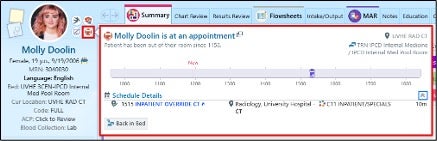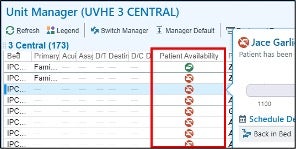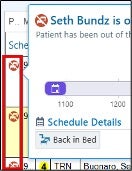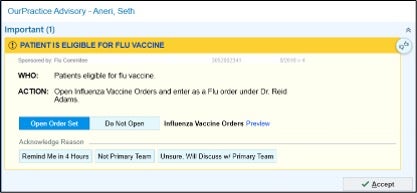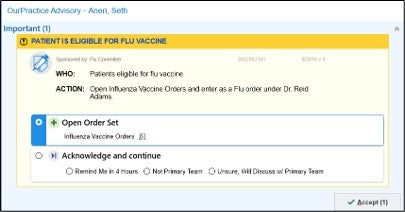Epic Upgrade Coming Nov. 2: What You Need to Know
The Health Information Technology (HIT) team will implement the next Epic Upgrade across all UVA Health entities Sunday, Nov 2. This routine upgrade includes new features and visual changes to create a more user-friendly interface.
Why Are We Upgrading?
Epic releases comprehensive updates to the Electronic Health Record (EHR) system that incorporate team member feedback to improve functionality, optimize workflows, and introduce new features. These upgrades help ensure our system remains efficient, secure, and aligned with the evolving needs of care delivery.
What to Expect
- Upgrade Date: Sunday, Nov 2
- Downtime: Estimated at 1 hour, from 1:00 – 2:00 a.m.
- Epic Version: vAug2025
- Time to Prepare: Less than 30 minutes on average, depending on role
Top 5 Changes Coming in This Upgrade
Here’s a quick look at what’s new and improved:
1. Set Your Notification Preferences in HyperspaceOpen Notification Settings by clicking on the Notifications button, then select the Wrench. Alternatively, these settings can be accessed in the My Settings menu.
Team members will now be able to personalize three new notification settings in Hyperspace — Epic’s custom interface for the EHR:
- Display Duration of your notifications.
- Notification Position on the screen.
- Filter Notification Types you would like to see in Hyperspace or Mobile.
2. Storyboard Identifies Pediatric Patient Contacts That “May Need Interpreter” Storyboard is a panel appearing on the left-hand side of team members screens that provides a summary of a patient’s key chart information. With this update, team members can hover over the “May Need Interpreter” banner in Storyboard to easily identify pediatric patients whose parents or guardians might need language support.
3. Show Colleagues Your Appreciation With Gratitude Hub
Gratitude Hub can be used to send and view thank you messages in Epic.
- Search for and select the Gratitude Hub under Activities.
- Select the Thank You type.
- Enter the Recipient name, add a Message, then click Send.
- Alternatively, you can right click on a Team Member in Care Teams to send a message.
Note: Thank you notes from your Team Members are for one-on-one, personal interactions. These are not used to evaluate performance.
4. Check a Patient's Current Availability
Team members can quickly check to see if a hospital patient is available using a new icon. Hover over the icon for details about the patient's current location, timeline, upcoming schedule, and orders that may affect the patient's schedule. If your role has security to document Patient Location, you can click on the Back in Bed button to quickly indicate that the patient is back in their room.
Storyboard
Brain
Note: The Brain provides a centralized location for nurses to manage their assigned patients and tasks. The timeline and schedule do not appear for this icon in the Brain activity, as this information is already visible in the Brain.
Unit Manager
Tech Worklist
5. New Design for OurPractice Advisories to Help Simplify Workflows
The updated layout of OurPractice Advisories (OPAs) makes your options more clear when deciding how to respond to an alert. Additional benefits:
- Selecting an Action clears Acknowledge Reasons and selecting an Acknowledge Reason clears selected Actions.
- Acknowledge and continue options are always available so that you can accept an advisory without an action.
Before
After
How to Prepare
Access training materials beginning Oct. 21:
- From the Epic Learning Library (ELL):
- Click the Upgrades button on the Homepage to access multiple upgrade related resources.
- From within Epic:
- Click F1 to access the Upgrade Learning Home Dashboard for quick reference to all Training Materials.
Review Downtime Procedures — Ensure your team is familiar with downtime protocols in advance of the Nov. 2 upgrade.
Share Upgrade Flyer — Download the "Epic Training Upgrade Preview" flyer PDF to share with your team.
Thank you for your partnership in making this Epic Upgrade a smooth and successful experience!
Latest News